Cpt. Barbossa
Members-
Posts
14 -
Joined
-
Last visited
Cpt. Barbossa's Achievements

Squaddie (1/5)
0
Reputation
-
There is an extra layer for "semi" floors that you need. It's used the same way as the floor layer, so really no big deal. Using that should make your stairs work and look quite fine Hope that helps you!
-
I'm currently working on a little map. When it's done, you'll probably be the first to see it! But there's still much to do and so little time... :?
-
I think the pink dots are there to show if something like a window or ladder is connected to a wall or floor. That may be important for the game's physics engine. That's just a guess, but I can't think of any other reasonable purpose.... :roll:
-
Maybe you should visit the thread "How to build a simple map" right in this forum. There are lots of How-tos and other useful stuff. Though, this thread concentrates only on mapping. If you would like to do other things you'll also find stuff in this forum. It's the most active one as far as I know!
-
Another possibility to create Terrain spots would be to use the menu item "New Terrain spot" in the game view context menu (right click). The problem here is, that you may have some trouble finding your spot, because it may be placed some random place in the map, or even out of the map. So I think Mr Adequate's solution is somewhat more comfortable With Terrain holes it's almost the same. Again, enter the game view context menu (right click ) and choose "New Terrain hole". Here once again, you might have to look around the map to find the terrain hole you just created. I think the settings you're asked before creating a hole should be selfexplaining, but if not: first you have to say how many vertices you want and then what radius it will have (because terrain holes are generated as approximated circles). Last thing is the depth, where -2 is equal to one floor down - if I'm not completely mistaken. By the way: if you enter a value greater than 0 as depth you'll get something like a piece of cake You can also manipulate the vertices of the terrain hole by simply selecting and dragging them.
-
I would assume a value of "0" should be right. I'm heading out now, though, so I won't be able to test this til later tonight. LoTekK's totally right here. The height maps should work if you set min to a value greater or equal to zero and max greater than min.
-
Time for another editor thing explained. Today: Building a useable ladder. This is nothing really difficult, but if you read this you can save a lot of time. So for making a ladder you'll need two things: 1. A ladder (probably attached to a wall) 2. another ladder :wink: Maybe the second ladder needs some explaining... As you may already have seen, in the pop up menu of the game view window (right click) there's a menu item called "New ladder". When you use it, somewhere in your map there should be a blue, vertical object that looks a bit like a prism. This makes your ladder useable for the soldiers. The only thing you have to do now, is place the blue "thing" in front of your ladder. Both ladder and blue "thing" need to have the same direction. Now double click on the blue "thing" and you can enter how much stairs the ladder will have, where 4 stairs are equal to one floor. Other values than multiples of four doesn't make sense, as they make your ladder unuseable. When your done it should look something like this: http://www.stud.uni-karlsruhe.de/~uxgh/Ladder.jpg I hope there won't be problems with ladders anymore!
-
Okay, I think I figured out the whole height map thingy When I used LoTekK's height map I got the same result, so I played a little bit more with bitmaps. And I think I know now how it's got to be done: What you use as a height map is - I think - not important. Very important is on the other hand how you set up your height map layer. I was mistaken myself when I posted that you could set up some negative value for minimum height. If you do so and you have pixels in the bitmap that are "blacker than 0" then you'll get those strange endless mountains . So the min value in the layer corresponds to the height of black pixels and the max value to white pixels. The bigger the difference between these values is, the more height difference is between each color of the height map. With correct settings LoTekK's bitmap worked for me.
-
That would probably explain why my heightmaps weren't showing up, since I had created them exactly the same size as my testmap. I'll try this out when I go home today. Thanks, Cap'n! I don't think that is a solution to your problem, because you can also use height maps that are smaller or bigger than your map. I only wrote that, because I made the experience that, if the height map is the same size as the map two edges of the map aren't affected. More important are the settings of the height map layer. See my earlier post on this
-
Playing around with the editor is so much fun... Take a look at this: http://www.stud.uni-karlsruhe.de/~uxgh/Bridge.jpg The canyon was created using the height brush and a terrain hole (with invisible bottom).
-
I'm not the king of the hills, but I think I might help a little bit here. I experimented a lot with height maps and this is what I found out: For creating a height map I simply used Windows Paint (just using the default settings, which means 24-bit color bitmap). The size of the heightmap should be one pixel bigger than your S² map, i.e. if your map is 64x64 squares, then you should make a 65x65 pixel bitmap. One disadvantage - but at the same time it can be useful - by using Paint is, that there are only few levels of grey between white and black by default. So you can't really generate smooth hills, but the good thing is, that every level of grey is the same height as one floor level in the map. Okay, now let's get to importing the height map. Before you import the map, you should create a height map layer. Click on the ... in the height map layer, here you can adjust min and max height of the map. Try something like -10 for min and 20 for max and leave current height to 0. Now import the height map - the terrain should now be hovering above the grid and the surface should look a bit like your height map . By now I haven't quite figuered out how the min and max values for the height map layer work, but the method described above should do the trick. Hope this can help you!
-
Hi there, Barbossa again ! The problem with constructing a bunker that is embedded in terrain troubled me for some days now. Observing Centurion's attempts was kinda inspiring, but there still was the problem with the roof. Today (just some hour ago) I had an idea that I needed to test. I remembered playing around with the material brush where I found out that you could use this tool on solids also. So I tried applying some grass texture on roof tiles. You may now already know what comes next... I built a bunker the same way Centurion already did, but I put it one level underground like a cellar. Then I built a roof on top of it and "painted" it with grass. The result is quite satisfying I think, but look for yourself: www.stud.uni-karlsruhe.de/~uxgh/Bunker.jpg Here you can also see something you need to remember when setting up a building near the edge of the map: never put your walls too close to the boarder, or you won't be able to build a complete roof. That's because the roof tiles have some kind of bounding box the size of 3x3 squares though you only see 1 square of roof. Did anybody understand that :?: - if not just try and see for yourself! I'll try to be back with some more on mapping soon!
-
There is a possibility to do just that. You just need to use the "material brush", which is tool to apply material textures to walls and floors. When you start the editor one of your 5 windows should be the material window. There are some radio buttons called Material and Sets 1 - 5 (until now I have no idea what to use the sets for, but I'll find out, or maybe one of you already knows...). Select the Material radio button and choose the texture you want to apply. Now activate the "Brush tool" and simply click on the walls/floor tiles you want to change. As far as I know the Brush tool can only be used on walls (also window and door frames, as these are walls ), floors and solids (like roof tiles). Objects (windows, stairs, etc.) are not affected. Using the Brush can really increase the atmosphere of your maps and adds more variety. Working with the Brush can be made more comfortable by also using the "Material selection tool" that can be found right next to the Brush tool. With this you can simply "copy" a texture from another "textureable" object and apply it to another.
-
I found out something concerning the problem with building a cellar: So far I haven't completely understood the working mechanism of the height map layer, but I found a way to create a cellar that can be entered by soldiers. To make it possible to enter an underground level you need to raise the map surface so that it is "hovering" above the grid. To do this you need to create a height map. This can be done by using Paint or any other program like that. Simply make a bitmap the size of your map and color it with a light grey (I haven't found out yet the exact color encoding, but this should do it). Now import the .bmp in the editor. In case you don't see any changes use the "refresh view" function. Now the map surface should be some level above the grid. To make a cellar do the following: First use the cellar layer to "cut out" pieces of the surface where you want. Now place some walls on the edges (don't forget to set building level to -1) and also a floor. This should be it! By using other colors in your height map you can create things like valleys etc. Also there is a possibility to adjust the maximum and minimum heights in the height map layer context menu (the three dots).
